Asp.net integrate Facebook login authentication to website
Introduction:In this article I will explain how to integrate facebook login button to website in asp.net and how to create application in facebook.
Description:
In previous post I explained many articles relating to Asp.net, JQuery, and SQLServer etc. Now I will explain how to allow users to login with facebook accounts in website using asp.net.
Before implement facebook login
authentication we need to create the facebook application for that open this
link http://developers.facebook.com/setup/ once open that will
display window like this
In this enter Application Name and
click Continue here App Namespace and web hosting both are optional. After enter
details and click Continue to display Security Check required screen like this
 |
Enter security text and click submit
button once we click it will create application in facebook that would be like
this
 |
Once our app created on facebook that
will be like as shown above image now we can change logo of our app and icon of
our application. After that we need to add Site URL, Canvas URL that would be
the url of your site (Ex: http://aspdotnet-suresh.com) which
site you are going to integrated login button. Actually facebook has stopped
support for localhost
sites (ex: http://localhost/Default.aspx) because of that we need to give hosted domain site url.
If you
want to test this with your local application no worries check this post how host website in IIS with custom URL
After we made all the changes that
would be like this
 |
Once you entered all the details click save changes button. Now create new
application using visual studio and write following code aspx page
<html>
<head>
<title>Facebook Login Authentication Example</title>
<script type="text/javascript" src="http://code.jquery.com/jquery-latest.js"></script>
</head>
<body>
<script>
// Load the SDK Asynchronously
(function(d)
{
var js, id = 'facebook-jssdk',
ref = d.getElementsByTagName('script')[0];
if (d.getElementById(id)) { return;
}
js = d.createElement('script');
js.id = id; js.async = true;
js.src = "//connect.facebook.net/en_US/all.js";
ref.parentNode.insertBefore(js, ref);
} (document));
// Init the SDK upon load
window.fbAsyncInit = function()
{
FB.init({
appId: '198191300293654',
// App ID
channelUrl: '//'
+ window.location.hostname + '/channel', // Path to your Channel File
status: true,
// check login status
cookie: true,
// enable cookies to allow the server to access the
session
xfbml: true // parse XFBML
});
// listen for and handle
auth.statusChange events
FB.Event.subscribe('auth.statusChange',
function(response) {
if (response.authResponse) {
// user has auth'd your app and
is logged into Facebook
FB.api('/me',
function(me) {
if (me.name) {
document.getElementById('auth-displayname').innerHTML = me.name;
}
})
document.getElementById('auth-loggedout').style.display = 'none';
document.getElementById('auth-loggedin').style.display = 'block';
} else {
// user has not auth'd your app,
or is not logged into Facebook
document.getElementById('auth-loggedout').style.display = 'block';
document.getElementById('auth-loggedin').style.display = 'none';
}
});
$("#auth-logoutlink").click(function() { FB.logout(function()
{ window.location.reload(); }); });
}
</script>
<h1>
Facebook Login Authentication Example</h1>
<div id="auth-status">
<div id="auth-loggedout">
<div class="fb-login-button"
autologoutlink="true"
scope="email,user_checkins">Login
with Facebook</div>
</div>
<div id="auth-loggedin"
style="display: none">
Hi, <span id="auth-displayname"></span>(<a href="#" id="auth-logoutlink">logout</a>)
</div>
</div>
</body>
</html>
|
If you observe header section I added
one script file that is used to handle click function using JQuery and in body I
written another script in that
FB.init: This function is used to set authentication
statuses.
FB.api: This function is used to get authenticated user
details.
In above code you need to make small
modification that is need to give your appId in FB.init function (appId: ‘YOUR
APP ID’).
(Note:
Script function should be under <body> tag only)
Now
run your application and check the output that would be like this
Demo
|
|
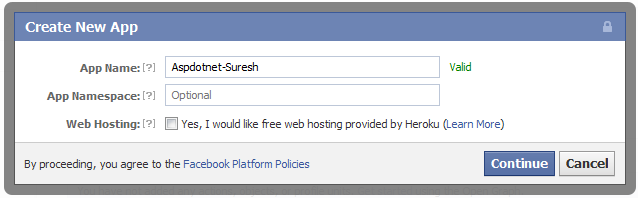

No comments:
Post a Comment